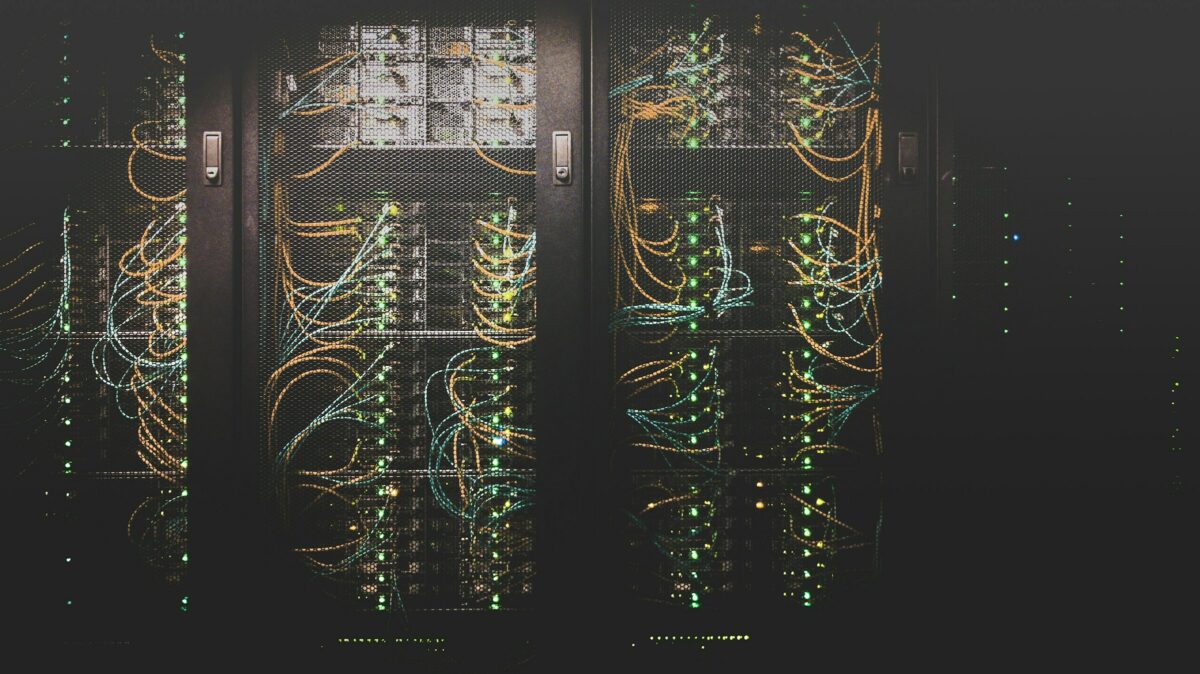I have been trying to learn how to work with AWS Glue because it’s probably going to be a new ETL solution my organization uses as we migrate to Postgres in AWS. Part of learning how to use Glue is learning how to set up and use Postgres RDS instances so that I can move data between them with Glue.
Setting up the RDS instances was the easy part, since AWS makes that process go very smoothly. Even setting up the EC2 jump server to connect locally to my RDS instances seemed like it was easy as well, only a few options to select and then a new server was created for me.
The Problem
However, in my most recent attempt at creating all 3 of these servers (I have to regularly delete what I have while not using it to not incur additional charges), I kept running into an issue where my EC2 server was not being assigned an IPv4 Public DNS address, and without that value, I can’t connect to that server as a jump host on my local computer. That was a big problem for me.
I spent over a half hour trying to troubleshoot this problem, double-checking the VPC rules for DNS and everything I could think of, and none of it was working. I terminated and recreated the instance multiple times and that did not do the trick. Finally I found this Stack Overflow answer that was exactly what I needed, and the fix was super obvious but also hard to see at the same time.
The Solution was Simple
For some unknown reason, the settings that AWS defaulted to when I was creating new instances was to set “Auto-assign public IP” to “Disabled”, and I didn’t catch it at first because that section of the instance creation settings was in a non-editable state by default as well. If you run into this same issue, when you get to the “Network Settings” part of your instance creation dialog and “Auto-assign public IP” is set as Disabled and it looks like there’s no way to change that, click the edit button at the top right of that pane to change the default instance settings. Then Enable the option to assign a public IP address to the instance.
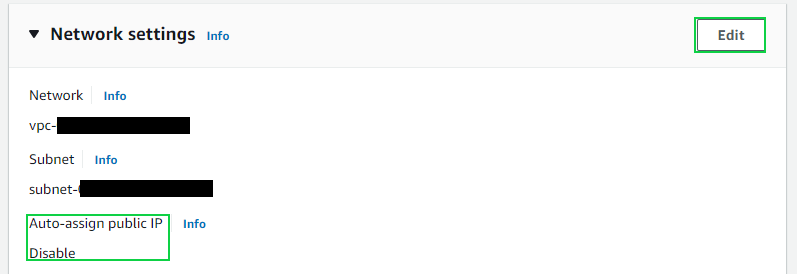
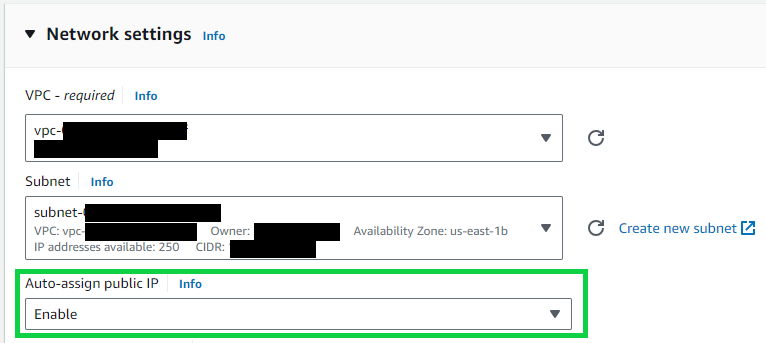
It’s that simple. I can’t believe it took me so long to figure out something so obvious! But that’s life in IT sometimes.
Extra Note
When you stop and then start your EC2 instance again, it will assign a new Public IPv4 DNS name to the instance. It took me longer than I would like to admit to figure this out. I kept having an issue each morning where my SSH tunnels to my RDS databases through this EC2 server would no longer work. After several weeks and trying many different things, I finally figured out that the Public IP address was changing each time I stopped my instance at the end of the work day and restarted it the following day, and that’s what was causing my tunnel to break.