Welcome to another coffee break post where I quickly write up something on my mind that can be written and read in less time than a coffee break takes.
When you start working with Git Bash for the first time (or you have your computer completely reimaged and have to reinstall everything again like I did recently), you will likely encounter a command line text editor called Vim to edit your commits or to do any other text editing needed for Git. And if you’re like me, you probably won’t like trying to use a keyboard-only interface for updating your commit messages. If that’s the case, then I have a quick tutorial for how to make Git use a normal text editor to more easily update your commit messages.
What is Vim?
Vim is an open-source text editor that can be used in a GUI interface or a command line interface. My only familiarity with it is with the command line interface, as the default text editor that Git comes installed with. If you don’t update your Git configuration to specify a different text editor, you will see a screen like the following whenever you need to create or update a commit message in a text editor (like when you complete a revert and Git generates a generic commit message for you then gives you the opportunity to update it, or when you want to amend an existing commit). This is what the command line editor version of Vim looks like (at least on my computer).
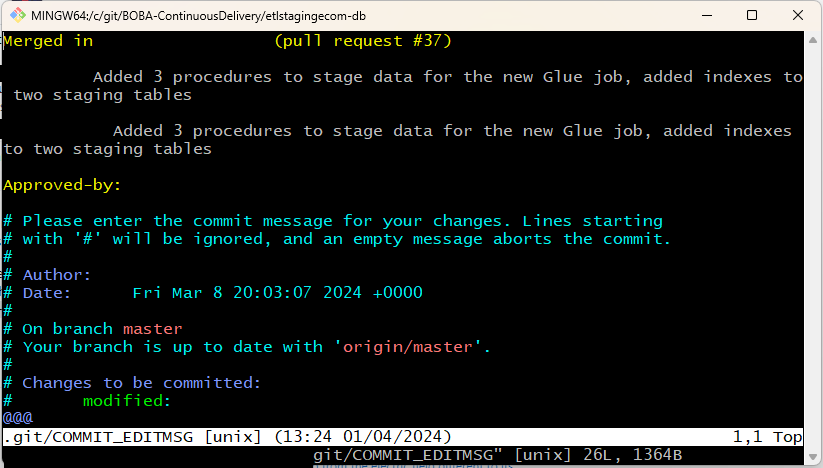
I personally don’t like this text editor because to use it, you need to know specific keyboard commands to navigate all operations and I don’t want to learn and remember those when I can use a GUI-based text editor instead to make changes more quickly and intuitively.
How to Change Text Editor to Notepad++
The command for changing your default text editor is super simple. I found it from this blog post: How to set Notepad++ as the Git editor instead of Vim.
git config --global core.editor "'C:/Program Files/Notepad++/notepad++.exe' -multiInst -notabbar -nosession -noPlugin"After you execute that command in Git Bash, you can run this command to test it, which should open up Notepad++ to try to update the last commit you made: git commit --amend.
That blog post then says that you should be able to double-check your Git configuration file to see that the editor has been changed, but my file doesn’t reflect what the other post says despite Notepad++ be opened for commit messages after I ran the change statement. This is what my gitconfig file currently looks like after setting the editor to Notepad++:
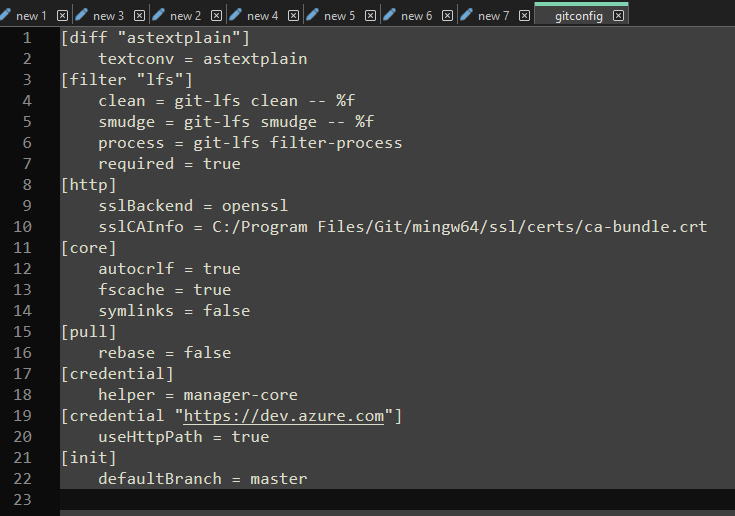
So your mileage may vary on that aspect. As long as the change works for me, I’m not too concerned about what the config file looks like.
How to Revert Text Editor to Vim
If you ever want to change back to the default text editor, you can run the following command to switch back to Vim, and once again confirm it worked using the git commit --amend statement:
git config --global core.editor "vim"Conclusion
Changing your default text editor for Git Bash is extremely simple as long as you know where the exe file of your preferred editor is stored on your computer. It’s also simple to change back to the default Vim editor in the future if you want or need to.


S. M. says:
‘Love this Emily – Thank you for taking your break time to help folks like me (old school MSFT infrastructure data tech contractor going back to school to become a SQL dev).
‘Much appreciated!!
March 4, 2025 — 5:29 am
Emily Lahren says:
I’m glad I could help! Thanks for commenting.
March 21, 2025 — 8:37 pm