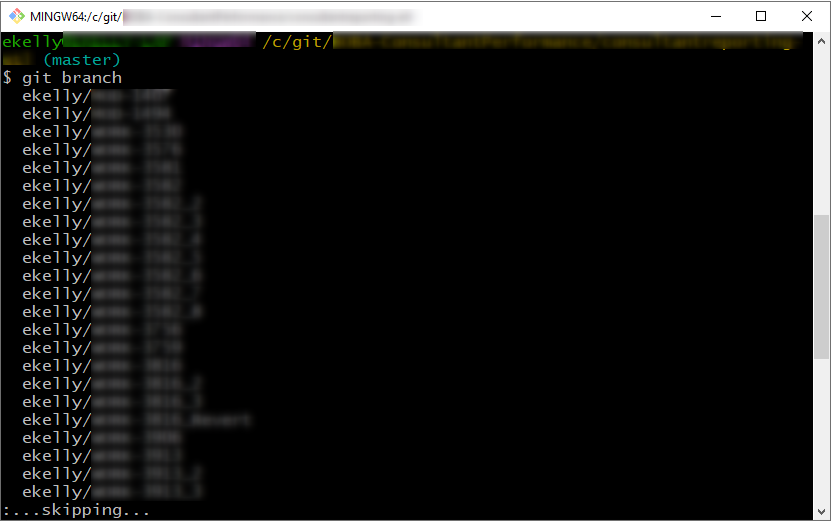A couple of weeks ago, one of my coworkers sent our group an article from Brent Ozar that they found interesting. The article is “Two Important Differences Between SQL Server and PostgreSQL”, which is a short and sweet discussion about two differences between the database engines that might trick or confuse a developer who’s learning PostgreSQL after working with SQL Server (someone exactly like me). After I read his post, I went down a rabbit hole of researching all of the little things left unsaid in the article that I hadn’t thought about yet since I’m only beginning my transition into Postgres. I recommend you go read that article, but here are the takeaways I learned from it as well as the extra information I learned from my additional googling.
CTEs are very similar but also different in Postgres vs. SQL Server
As Brent Ozar says in his post, CTEs are fairly similar between Microsoft SQL Server (MSSQL) and Postgres, but the main difference is in how the queries are processed by the engines which can affect how you should format your queries and their filters. If you don’t change your CTE writing style when switching to Postgres, you may end up with performance issues. This scares me a little simply because I’m sure this isn’t the only “gotcha” I’ll encounter while transitioning our systems to Postgres. However, I will always look at the whole project and each new challenge as a learning experience so that I don’t get overwhelmed by the mistakes I’m bound to make.
The one good thing I learned in my research about Postgres CTEs after reading Brent’s article was that I can continue to use Window Functions just the same with them, which is usually why I use CTEs with my current work anyway. I use the ROW_NUMBER function with CTEs quite often, so I was happy to see that the function also exists in Postgres.
I have taken simple query formatting for granted my entire career
After reading Brent’s post and the other subsequent articles to learn more about Postgres DO blocks, I came to the realization that I’ve really taken for granted the nice and simple query formatting, for both ad hoc and stored queries, that SQL Server and T-SQL provide. Even if I’m running a one-time query for myself to get data needed to develop a stored procedure, I use IF statements quite frequently and that is so simple to do with SQL Server. I only need to write “IF… BEGIN… END” and I have a conditional code block that I can run immediately to get the data I need.
Doing that in Postgres is a little more complicated, especially if I’m wanting these conditional statements to give me a result set to review since that isn’t possible with DO blocks in Postgres. In order to run conditional statements with Postgres, you need to use a DO block to let the query engine know that you’re about to run conditional logic. That itself is simple enough to adapt to, but there was one aspect of these code blocks that confused me for too long, which was the “dollar quote” symbols often seen in Postgres code examples. These were confusing because I wasn’t sure why they were needed or when to use them and everyone used to working with Postgres took that information for granted and never explained it with their examples.
In Postgres, when you define a function or DO block, the code within that block must be encapsulated by single quotes, which is different from SQL Server which doesn’t require any kind of quote encapsulation for the code contained in an IF statement. Most developers use the dollar quote styling method instead of single quotes because doing so prevents you from having to escape every single special character you may be using in your code block, such as single quotes or backslashes.
DO $$
<code>
END $$;Additionally, it is possible to specify tags between the beginning and ending double dollar signs (ex: DO $tag$ <code> $tag$) which can help you organize your code to make it easier to read. As far as I can tell, the tags do not provide any function besides styling code for easier reading.
Once I understood these dollar quotes better, I felt more confident about being able to write Postgres SQL code. But there were still a few other catches with the code that I wasn’t expecting, coming from MSSQL.
Postgres is very specific about when you can and can’t return data from your query/code
Of all the Postgres info that I have learned so far, I think this one is going to get me the most due to how I write queries on a day-to-day basis. As I said above, I write a lot of ad hoc queries throughout the day to view and validate data for many purposes. Postgres’ rules about what you can return data from are much different than MSSQL. In SQL Server, it seems like you can return/select data from anywhere your heart desires, including functions, procedures, conditional statements, and ad hoc queries. Postgres only allows you to return data from two of those options, functions and ad hoc queries (as long as it doesn’t include conditional logic).
If you have a chunk of code that you want to save to run again later in Postgres, and that code returns data with a SELECT statement or a RETURN statement, you must use a function and not a stored procedure. Stored procedures in Postgres are only meant to perform calculations or to do anything else besides return data. If you put a SELECT statement in a procedure in Postgres, it will NOT display that data like you would expect or like you are used to with SQL Server. This will affect my organization greatly when we move to Postgres because we have a lot of stored procedures whose sole purpose is to return specified data with a SELECT statement. All of those procedures will need to be converted to Postgres functions (which isn’t that big a deal, but it definitely needs to be kept in mind).
You also are unable to return data from a DO block with conditional statements as Brent Ozar mentioned in his post. If you want to have conditional logic that returns data for you to review, that will need to be done with a function. This one is a little crazy to me since that is the opposite of what’s possible with SQL Server. I can run this statement without issue as an ad hoc query in SQL Server, but it wouldn’t work in Postgres DO block:
DECLARE @Today VARCHAR(10) = 'Friday';
IF (@Today = 'Friday')
BEGIN
SELECT 1 AS TodayIsFriday
END
ELSE
BEGIN
SELECT 0 AS TodayIsFriday
ENDThis will take getting used to.
Postgres has the ability to understand other programming, scripting, and query languages
This is the most interesting new thing I learned about Postgres with this research. It is fascinating to me that this database engine allows you to easily write and execute code written in other languages and that it will work just as easily as normal SQL code. When you write a function in Postgres, you are able to specify what language you are writing the code in, which can be many different languages. If you don’t specify any, it will default to standard SQL.
Postgres comes with four different language modules installed, which are PL/pgSQL, PL/Tcl, PL/Perl, and PL/Python. The “PL” in those module names stands for “Procedural Language”. Tcl and Perl aren’t as interesting to me personally since I’ve never heard of the first and have never used the second, but the other two built-in language options intrigue me.
PL/pgSQL interests me because that’s the standard Postgres SQL language module available which gives you a lot of coding features that standard SQL doesn’t provide, such as custom functions, procedures, complex computations, etc. The types of functionality that I assumed were normal for database engines since they’re built-in to T-SQL/SQL Server.
PL/Python also interests me since I’m learning Python at the moment, in addition to learning Postgres, and it seems like the most useful scripting language I’ve ever used. If you can integrate Python with the database engine so easily, I can see getting a lot of use out of that to pull and analyze data. But I haven’t yet used this functionality with Postgres so I can’t say for sure.
Conclusion
Overall, I am excited to learn these new things about Postgres because I am starting to feel more ready for our migration from SQL Server to PostgreSQL. As I’ve written in posts before, I am a natural procrastinator and had been procrastinating starting to learn Postgres until my coworker sent me the Brent Ozar article. I am super thankful that he sent that, because it led me down this wonderful rabbit hole of learning many differences between Postgres and SQL Server that I’m sure will benefit me going forward.
The below list is all of the resources I used while learning the above information. I thought the EnterpriseDB link was the best overall summary of different topics while the rest really get into the weeds of different Postgres features.
- https://www.postgresql.org/docs/current/sql-createprocedure.html
- https://www.enterprisedb.com/postgres-tutorials/everything-you-need-know-about-postgres-stored-procedures-and-functions
- https://www.postgresql.org/docs/current/sql-do.html
- https://stackoverflow.com/questions/12144284/what-are-used-for-in-pl-pgsql
- https://www.postgresql.org/docs/current/sql-syntax-lexical.html#SQL-SYNTAX-DOLLAR-QUOTING
- https://www.geeksforgeeks.org/postgresql-dollar-quoted-string-constants/#
- https://www.postgresql.org/docs/current/tutorial-window.html
- https://www.geeksforgeeks.org/postgresql-row_number-function/
- https://www.postgresql.org/docs/8.1/xplang.html
- https://www.postgresql.org/docs/current/plpgsql-overview.html
- https://www.postgresql.org/docs/current/sql-createfunction.html